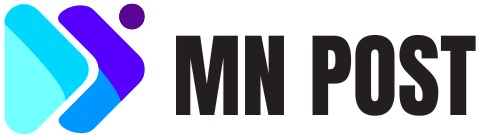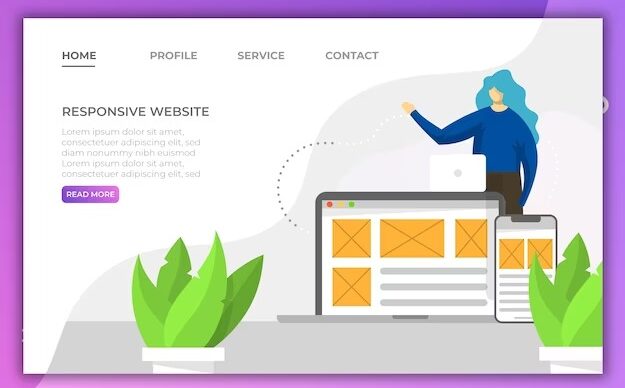Creating a website page using WordPress is a straightforward process that allows you to build a professional-looking site with relative ease. Here’s a step-by-step guide to help you create a page on your WordPress website:
Log in to Your WordPress Dashboard
- To begin, access your WordPress site’s backend by visiting
yourwebsite.com/wp-admin. - Use your credentials to log into the WordPress Dashboard, the control center for your website.
Accessing WordPress Dashboard
Log into your WordPress site at yourwebsite.com/wp-admin. Use your username and password to access the Dashboard, the main control panel for your WordPress site.
Understanding the WordPress Interface
Familiarize yourself with the WordPress Dashboard. It contains menus for posts, pages, comments, appearance settings, plugins, and more. Spend some time navigating to understand the functionalities.
Creating a New Page
Click on Pages in the Dashboard menu, then select Add New to start creating a new page. This action will open the WordPress editor.
Setting Your Page Title
At the top of the editor, enter the title of your new page. This title will appear as the main heading of your page and can be crucial for SEO purposes.
Using the WordPress Block Editor
The WordPress editor uses a block system for content creation. Each paragraph, image, or video is a separate block, which can be customized and rearranged.
Adding and Customizing Blocks
Add different types of content using blocks. Click the + icon to choose from various block types like text, images, or embeds. Customize each block using the toolbar and sidebar settings.
Optimizing Text for Readability and SEO
When adding text, ensure it’s readable and SEO-friendly. Use headings to structure your content and include keywords relevant to your topic.
Incorporating Images and Videos
Add visual elements like images and videos to enhance your page. Use the Image and Video blocks, and remember to add alt text for images for SEO and accessibility.
Using Page Settings and Attributes
Explore the page settings in the right sidebar. Set a featured image, choose a page template, and define the parent page (if applicable).
Previewing Your Page
Before publishing, use the Preview button to see how your page will look live. Check the layout, content, and functionality.
Publishing Your Page
Once satisfied, click Publish to make your page live. You can also schedule the page to go live at a later date or save it as a draft.
Adding Your Page to a Menu
To make your page accessible through your site’s navigation, go to Appearance > Menus in the Dashboard. Add your new page to one of your menus and save the changes.
Enhancing Your Page with Widgets
Widgets can add additional functionality to your page. Access them via Appearance > Widgets, and drag widgets into your page’s sidebar or footer areas.
Implementing SEO Best Practices
Use plugins like Yoast SEO to optimize your page for search engines. Focus on keywords, meta descriptions, and SEO-friendly URLs.
Ensuring Mobile Responsiveness
Check how your page looks on mobile devices. Adjust layouts or images if necessary to ensure your page is responsive and mobile-friendly.
Customizing with CSS
For more advanced customization, use custom CSS. This requires knowledge of CSS coding but offers more control over the page’s appearance.
Setting Up User Interactions
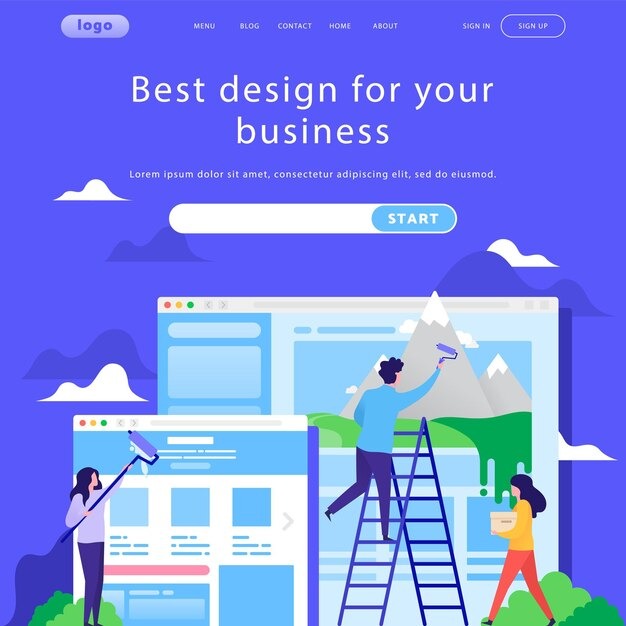
Add interactive elements like contact forms or comment sections. These can be added through plugins or WordPress’s native features.
Maintaining and Updating Your Page
Regularly update your page to keep content fresh and relevant. Check for any needed updates in layout, information, or SEO.
Monitoring Page Performance
Use tools like Google Analytics to monitor your page’s performance. Track visitor behavior, page views, and other important metrics.
Backing Up Your Page
Regularly back up your WordPress site, including your new page. Use plugins or a manual process to ensure you have a copy in case of data loss.
Engage with Your Audience
- Consider adding interactive elements like contact forms, comment sections, or social media links. These features encourage visitor engagement and feedback.Adding interactive elements to your website can greatly enhance the user experience and encourage visitors to engage with your content. Contact forms make it easy for people to reach out to you with questions or inquiries, while comment sections allow for discussion and feedback on your posts. Including social media links also gives visitors the opportunity to connect with you on other platforms and stay updated on your latest updates and news. These features not only promote engagement but also help build a sense of community around your website.